How-to: Link Your Google Analytics Account To Your YouLi Account
How to use Google Analytics to track registrations for your group trips.
So you want to link your Google Analytics to YouLi? Too easy!
CAUTION: You'll need to be the Team Owner or Team Admin in order to access these settings and set up Google Analytics.
- Start by going to your ACCOUNT > SITE SETTINGS
- Scroll down to the YOULI TRIP PAGES & PRO+ WEBSITE section
- Enter your Google Analytics Tracking ID in the specified field
You will need to either:
- Log into your existing Google Analytics Account
- Create one for free (if you don't already have one)
You can get the Tracking ID in your Google Analytics account by
1. Going to Admin -> Property Settings -> Tracking-ID
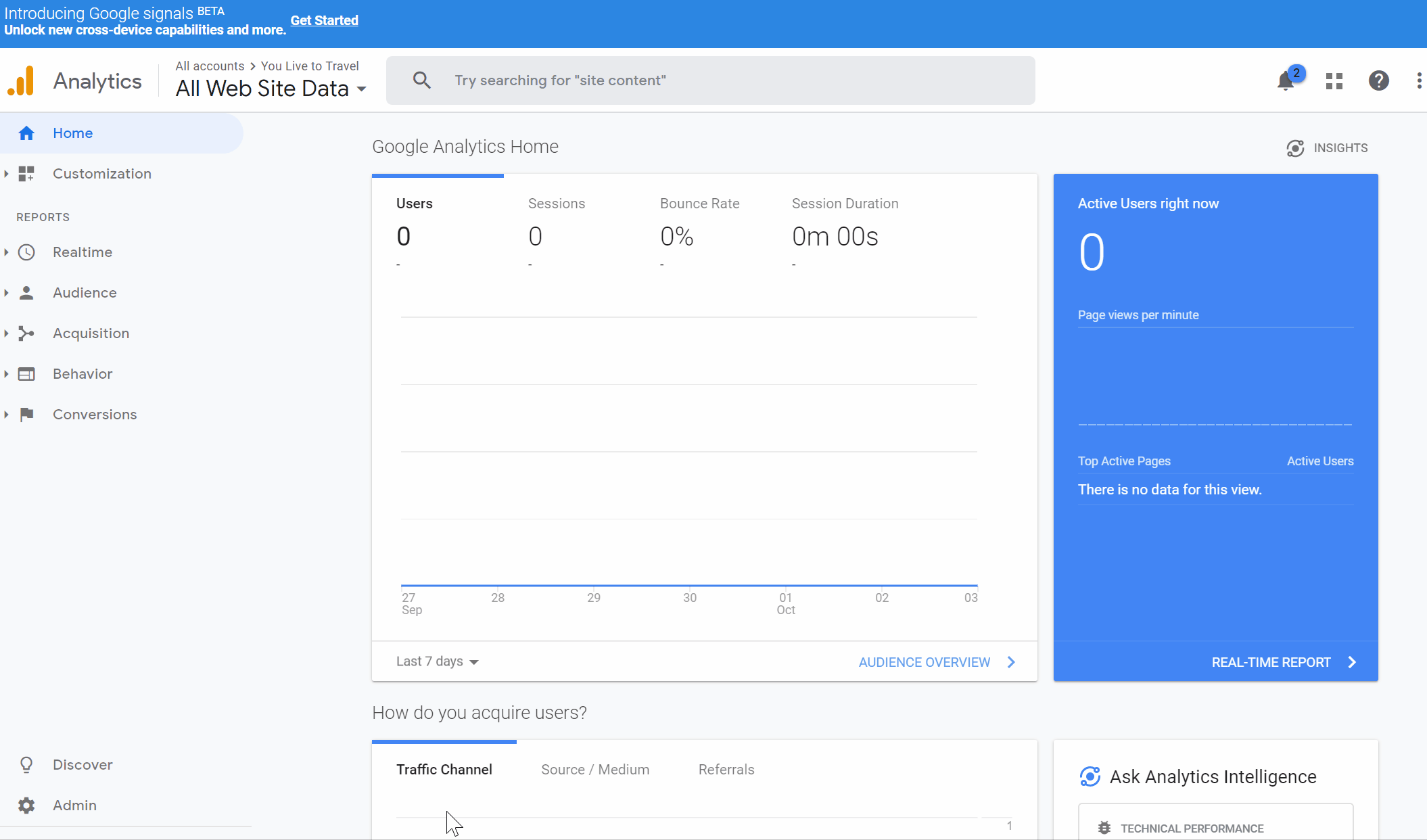
2. Copy that tracking ID and pasting it into the right box in YouLi
3. Be sure to click save on the form!
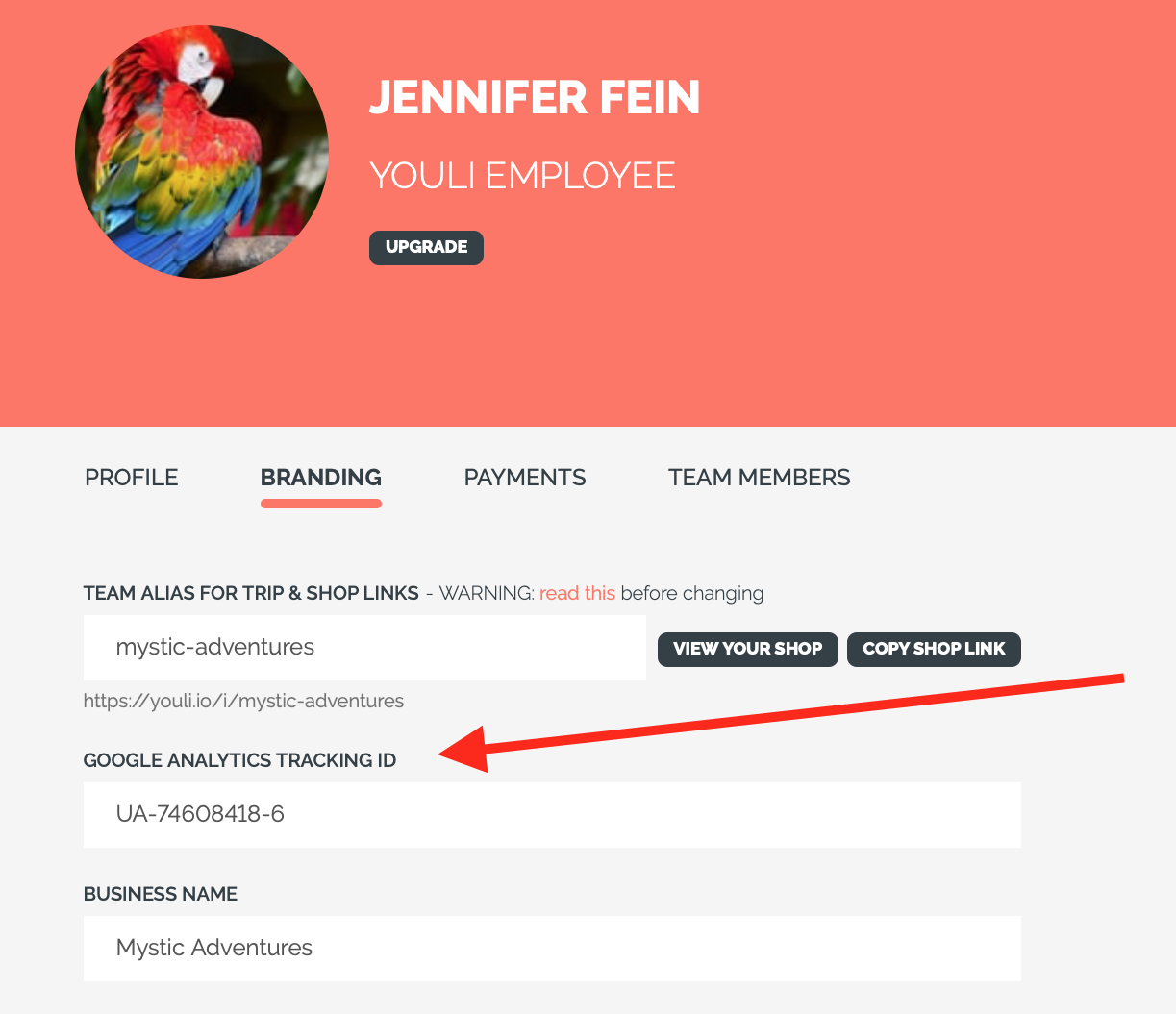
Testing - How do you know it's working?
- One quick way is to open your Real-Time Overview in Google Analytics in one tab and then open one of your TRIP PAGES using the SHARE TRIP LINK in another tab.
- You should see your page view appear in the Real-Time report.
- Remember that behavior data takes up to 24 hours to appear, so not all information you see in Real-Time will be in the other reports.
- If you don't see it but you do see other website data in your analytics account, open a Support Request ticket in YouLi, so we can help you out.
Watch our video tutorial on linking your Google Analytics Account with your YouLi account
Need more help?
For more tips on pre-trip customer support join the YouLi community of travel professionals with monthly LIVE webinars and Q&A sessions.
