How-to: Add & Manage Trip Coupons
Adding a Trip Coupon to give your Travelers a discount is super easy, for you AND your Travelers!
⚠️ Important things to note ⚠️
- The (name of the) CODE (i.e. "Travel2023") cannot be updated after you create the COUPON, so be sure to double-check that it is correct
- You can have more than one COUPON active at once, but Coupons can only be applied by Travelers to TRIPS in BOOKINGS MODE
- Only one Coupon can be used per booking - so even if more than one Traveler registers, they will only get the Coupon applied once. This means, Travelers going on a trip together will either need to book separately to use multiple Coupons or you can create a special couples/friends/family Coupon.
- The discount is a fixed amount (i.e. US$100), not a percentage
- Coupons can only be added to individual TRIPS. Contact YouLi Support if you would like to add a Coupon to work across all of your Trips.
- Once a Traveler registers using a COUPON, you'll see this in your ACTIVITY FEED and also in the MANAGE PAYMENTS tab
- Discount is applied to the BALANCE, not the initial deposit.
How to: Add a new Coupon to your Trip
- Click on MANAGE TRIP COUPONS
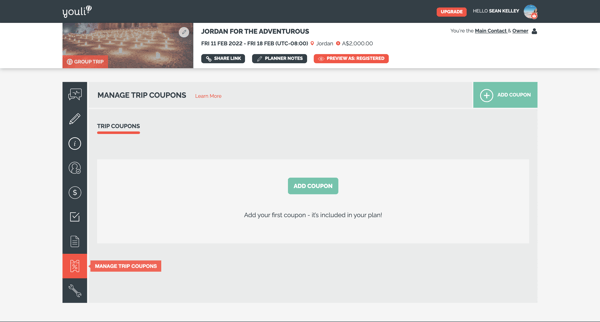
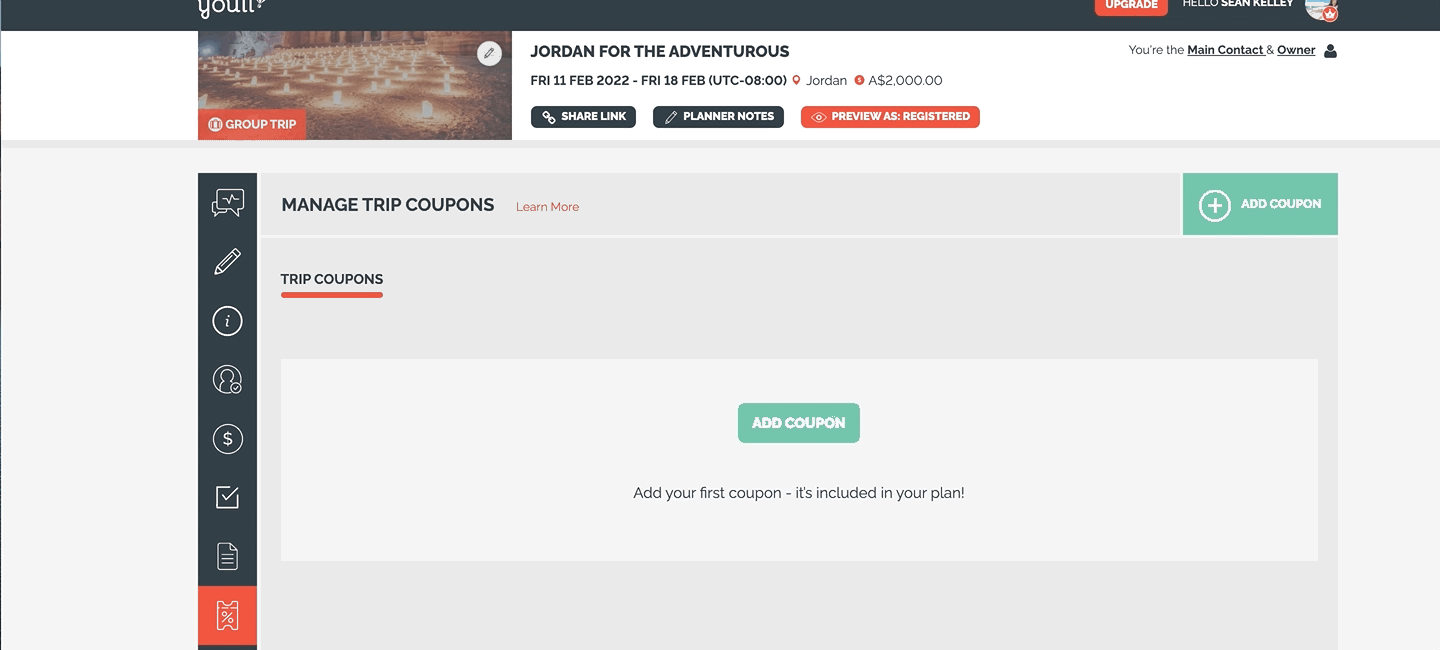
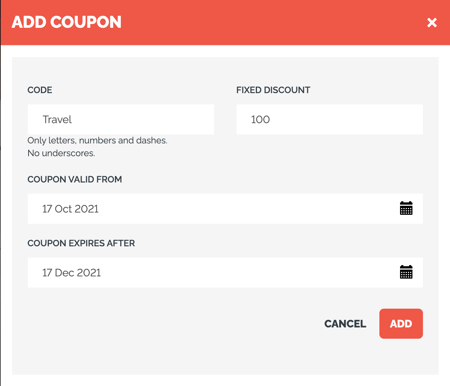
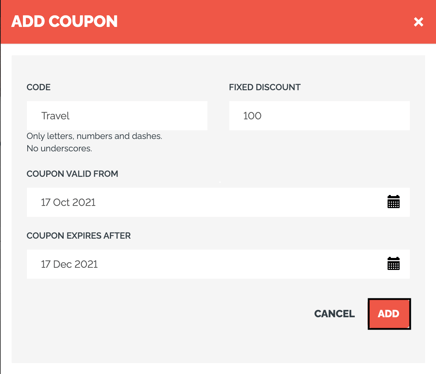
How to: Delete applied Coupon for traveler
- Find the traveler under MANAGE PAYMENTS
- Expand the traveler's payment section.
- Click ACTION next to the applied coupon.
- Click DELETE COUPON
Editing existing Coupons
- After creating a COUPON, you can edit:
- The activation date - using the VALID FROM field
- The expiration date - using the EXPIRE AFTER field
- The DISCOUNT AMOUNT
- To edit any of those fields, from within the MANAGE TRIP COUPONS tab, click on the PENCIL ICON to edit the details of your Coupon
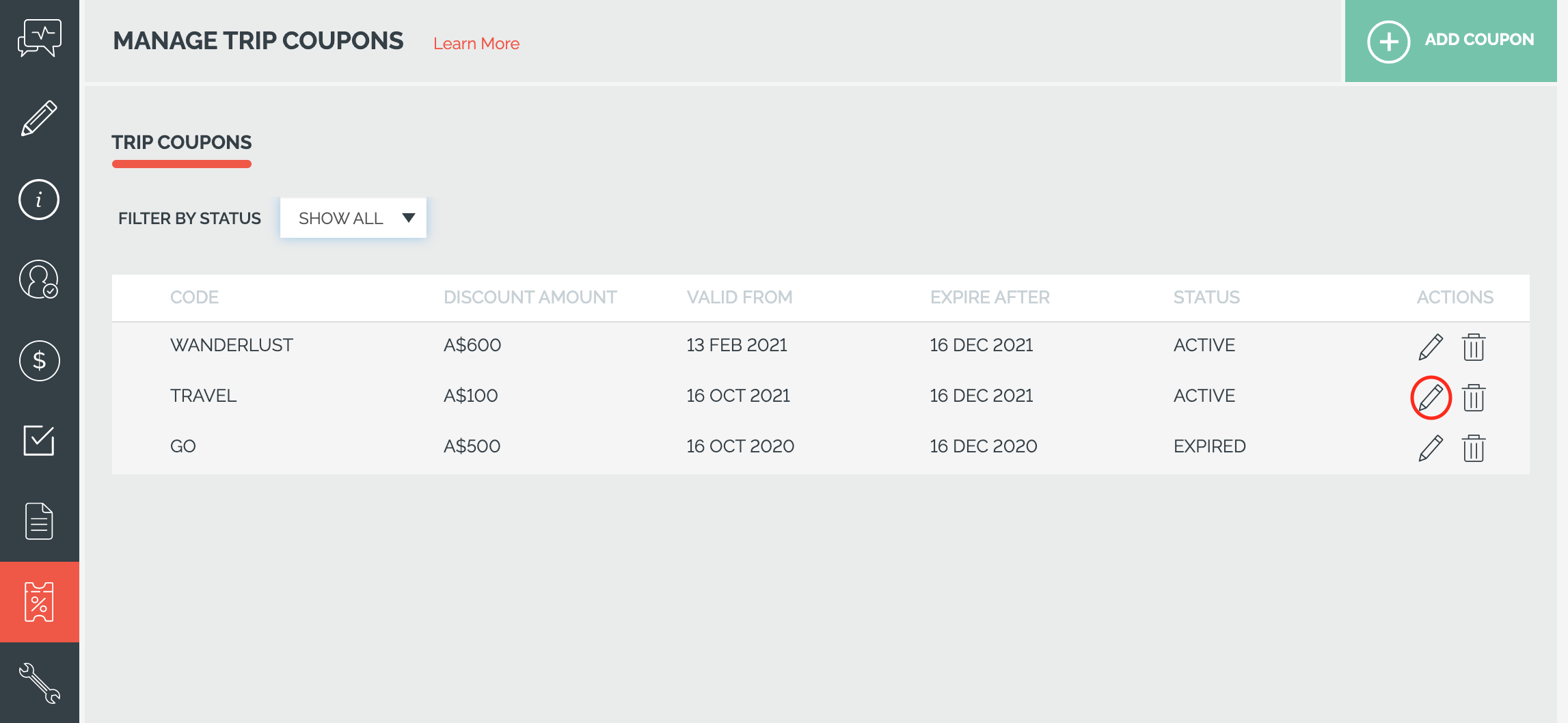
Managing Coupons
- The FILTER BY STATUS dropdown allows you to filter your view.
- Use this filter to stay organized and ensure only coupons you want Travelers to use, are active
- Filter by:
- ACTIVE
- FUTURE
- EXPIRED
- Or instead, SHOW ALL! 🙂
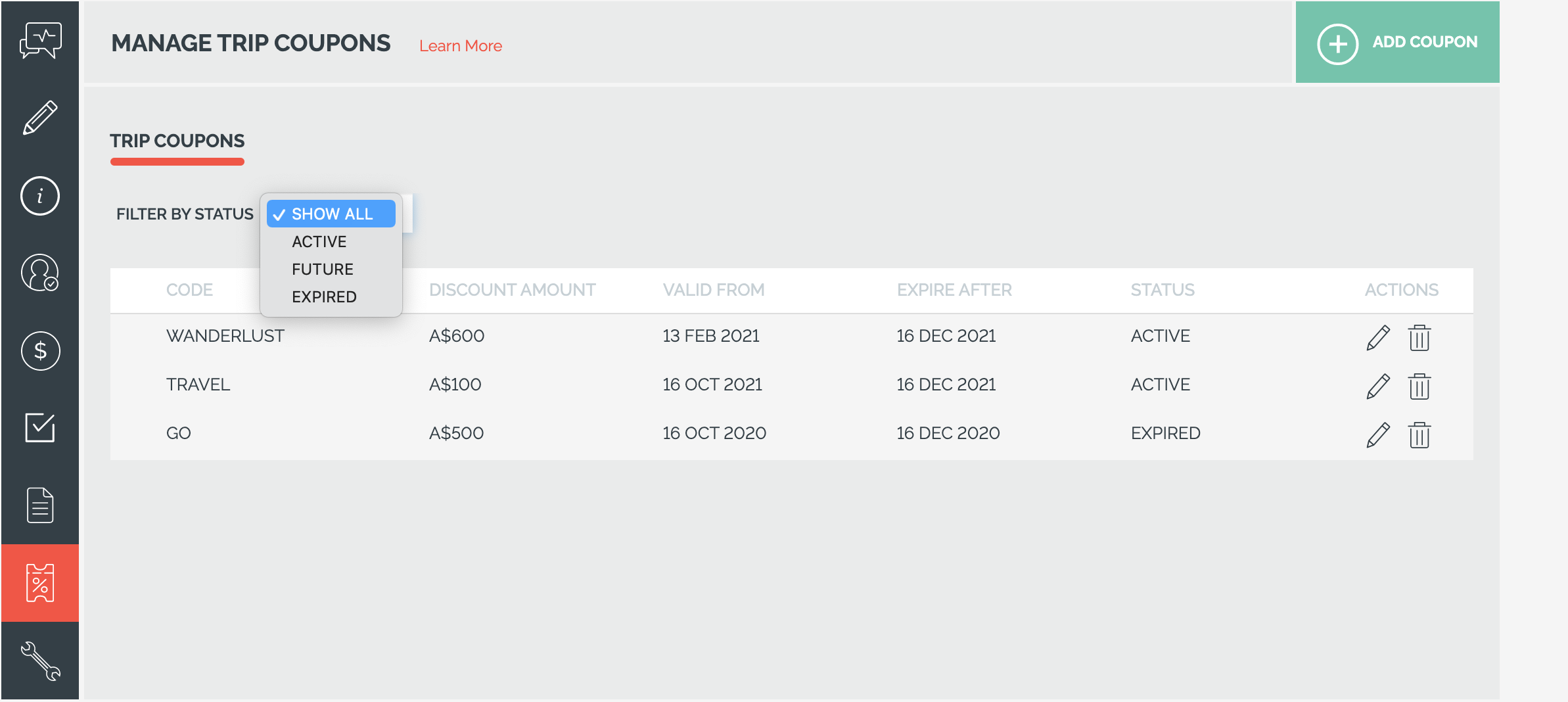
Delete a Coupon
1. From MANAGE TRIP COUPONS, click on the TRASHCAN ICON to delete the coupon
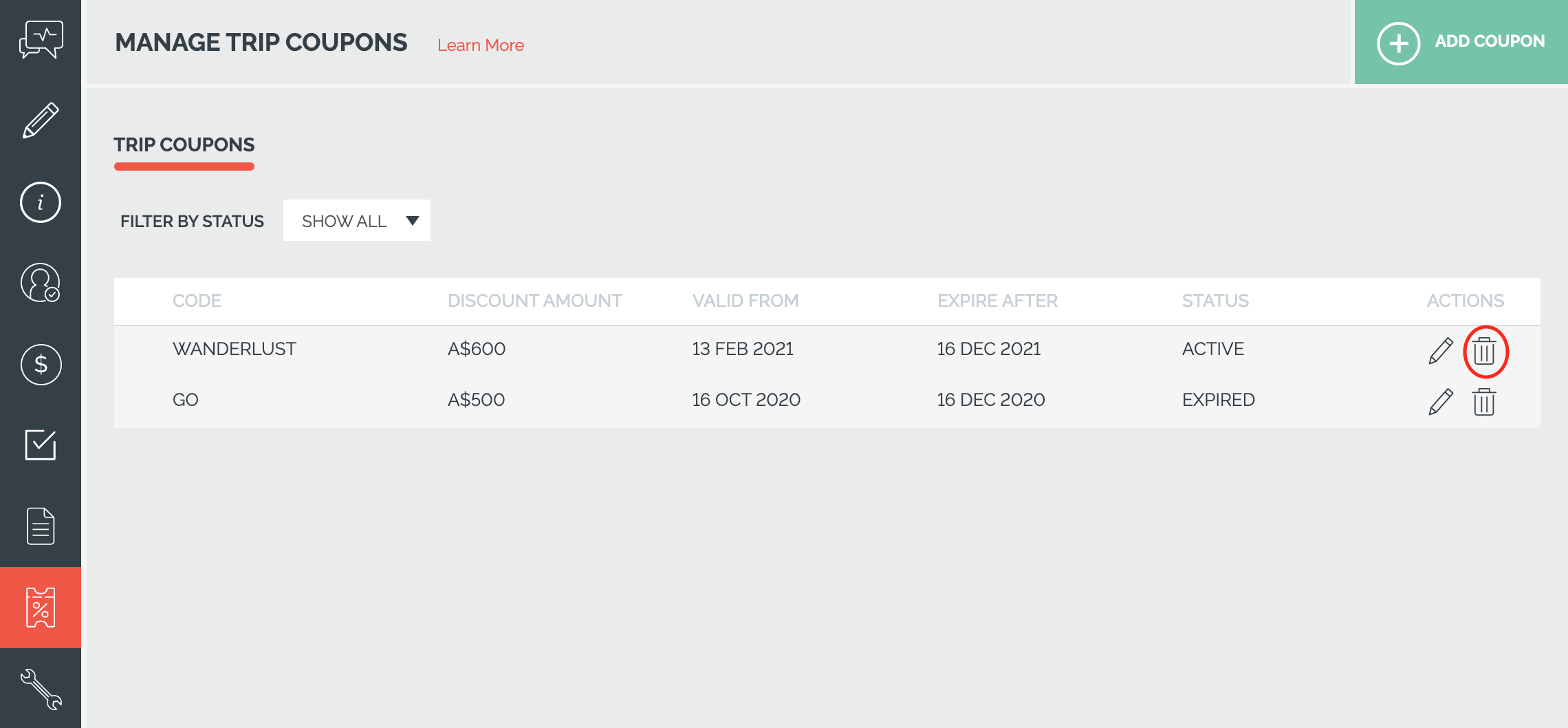
Troubleshooting
Why isn't my Coupon working?
It may be the formatting. Dashes are allowed but not underscores or spaces. So if you create a Coupon called "EARLY REG 10" (with spaces) it will show an error, but "EARLY-REG-10" will work.
NEXT STEPS: Understand what Coupons will look like for your Travelers & how to share your newly created Coupon Codes!
Need more help?
Reach out to the YouLi support team via a chat box at the bottom of your screen or submit a ticket request. If you need more advanced support, schedule a 1:1 Consulting session with one of our experts, as we will walk you through the features and best practices.
