How to: Customize Trip Page Menu - Control What Your Travelers See
Improve your travelers' experience with a personalized itinerary designed to reflect their custom trip dates, optional activities, tasks, and even menu labels.
Trip Page Menu
You can customize the MENU LABEL your clients see on the Trip Page (aka itinerary). The default labels include:
- HIGHLIGHTS
- ITINERARY
- PEOPLE
- ROOM MAP (advanced)
- INVOICE
- TASKS
- RESOURCES
- CONTACT
- SOCIAL/CHAT
- LOAD IN APP
How to Edit and Hide Menu Items
- Click on UPDATE TRIP > SETTINGS
- Scroll down to find the "TRIP PAGE MENU LABELS"
The defaults should work for most people, but you can customize them to use the language that makes sense for your travelers.
You have the option to hide menu items by unchecking the box next to the item you would like to hide.
NOTE: You can not hide HIGHLIGHTS, however, you can manage the visibility and choose the option "Only show to" if you are not yet ready to make the HIGHLIGHT item public.
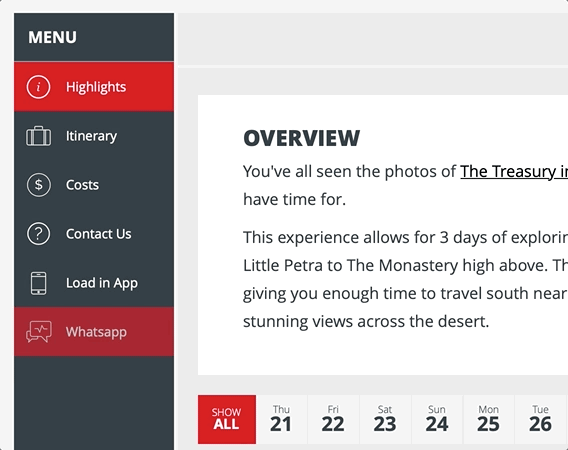
1. The HIGHLIGHTS (Program/The Plan) section
-
- ALWAYS appears
- Includes the TRIP DESCRIPTION and all items marked as a "HIGHLIGHT", including any ITINERARY ITEMS that have the "Also show on Highlights" option checked.

2. The ITINERARY (Details) section
- This is a helpful section for printing since it is text-based instead of image-based.
- Even if it IS visible, the menu will NOT be shown if there are NO Itinerary items.
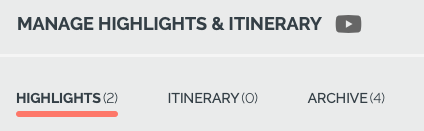
3. The PEOPLE section
NOTE: Only registered travelers will ever see the PEOPLE section
- Even if the PEOPLE section IS visible, the menu will NOT be shown if:
- There are no people "GOING" on the Trip
- The person viewing the Trip is not REGISTERED as "GOING"
- It is a PUBLIC TRIP and the person viewing the Trip Page has not yet paid
- If it is hidden by a Planner, the menu will STILL be shown to people in INVITATION GROUPS so they can view the people in their group and manage their PROFILES and TASKS. The rest of the Travelers will NOT be shown to them.
4. The ROOM MAP section (add-on)
This option is only available if you have a Rooming Map installed. This is used for Deck Plans or Hotel Maps.
- Label
COMING SOON: Ability to change the map installed on your trip.
5. The INVOICE (previously COSTS) section
WARNING: Travelers cannot pay and book if the INVOICE section is hidden
- Price is ESTIMATED (not finalized) AND
- No PRICING EXPLANATION is set under Update Trip > Pricing > Pricing Explanation
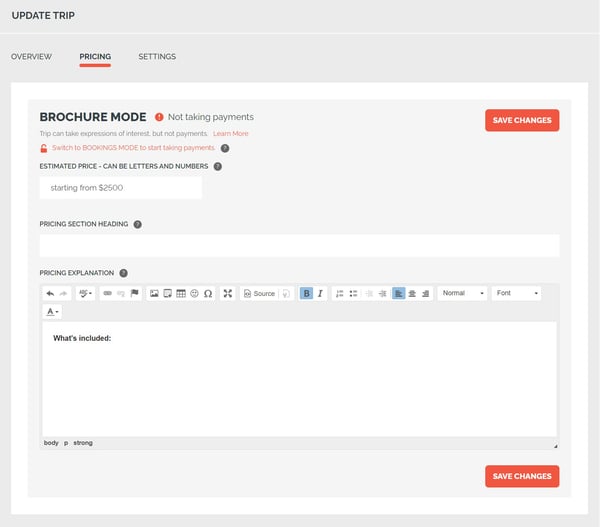
6. The TASKS section
-
-
- Travelers cannot complete TASKS if this is hidden
- This menu will NOT be shown if:
- The Trip is PUBLIC and the viewer has not yet registered
- The Traveler viewing does not have any assigned TASKS
-
7. The Visa Link section (extra)
Do you need to guide people to valid visa information? Then you need the "Visa Link"
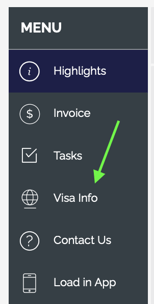
8. The RESOURCES (Documents) section
This menu will NOT be shown if:
- The Trip is PUBLIC and the viewer has not yet registered
- There are no Trip RESOURCES attached to TASKS by the Planners
- The Traveler viewing does not have any assigned TASKS with resources
9. The CONTACT section
This menu will NOT be shown if:
- There are no Planners "Listed As Contact" under SETTINGS > TRIP USERS
10. The SOCIAL/CHAT section
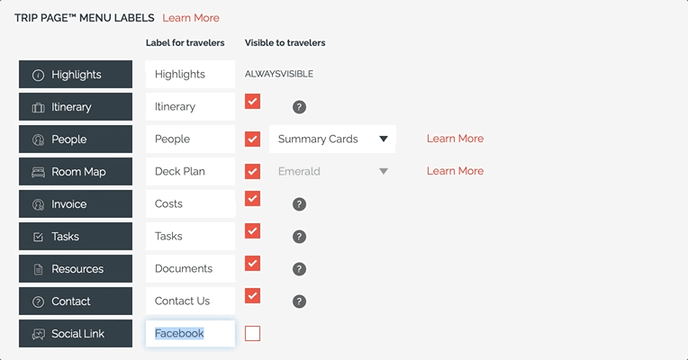
11. Load in App
If you have the mobile app enabled then on Desktop the "Load in App" will appear on the menu.
On mobile, a button will appear in the header that says "LOAD IN APP"
The desktop version shows instructions on how to access on mobile.
If you do NOT have the mobile app feature, only YOU will see the option
Your travelers will NOT see the Load in App
Watch this short tutorial to learn more about the MENU LABELS in YouLi:
Need more help?
We are here for you! Submit a Support Ticket.
